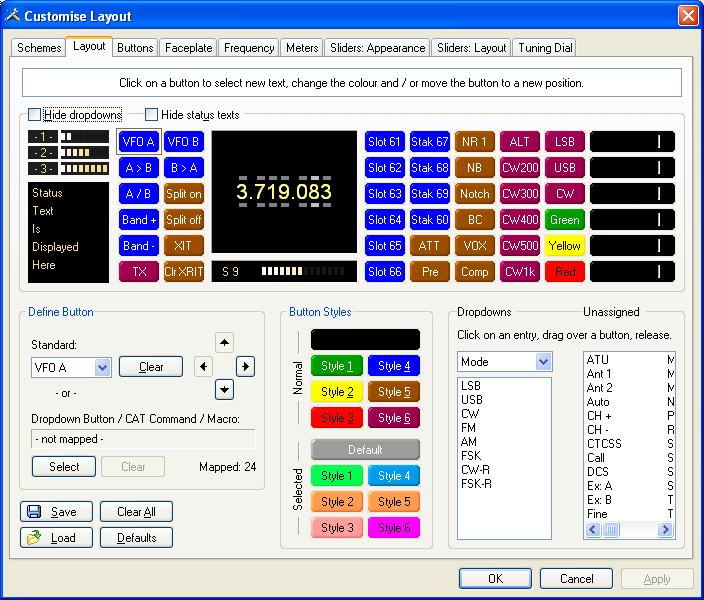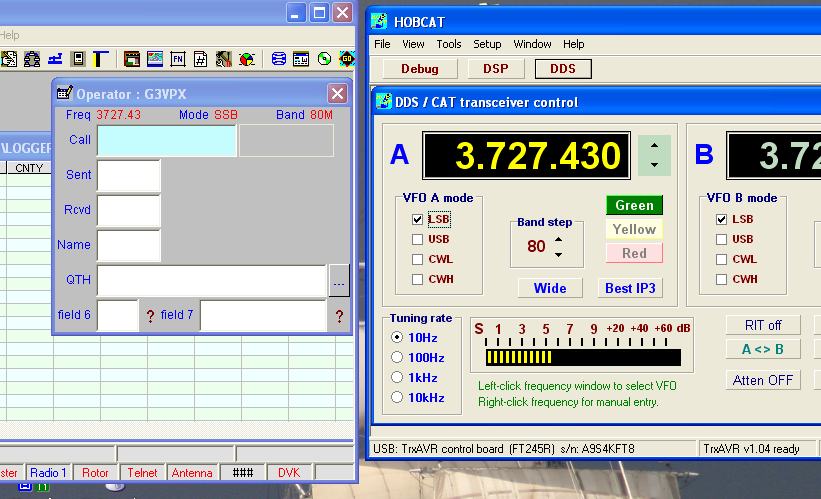
CAT
TrxAVR-Picastar has a 'spare' serial port
(UART0) connected via a ST232 (RS232) interface chip.
This is currently dedicated to CAT control.
It runs at 38400 baud.
It implements40 of the 106 Kenwood TS2000 commands.
The interface for a few of these commands
has been tailored to work well with Ham Radio Delux (HRD).
A configuration file for HRD is available on the Downloads
page - this will set up the buttons.
You then need to manually configure the sliders in the arrangement shown below
(Customise button, sliders-layout tab)
If you want differently coloured buttons then use the Customise tab. See the
end of this page how to do this.
The CAT interface operates independently
of the USB link to Hobcat, and so both can operate simultaneously
on the same PC as shown below with Logger32:
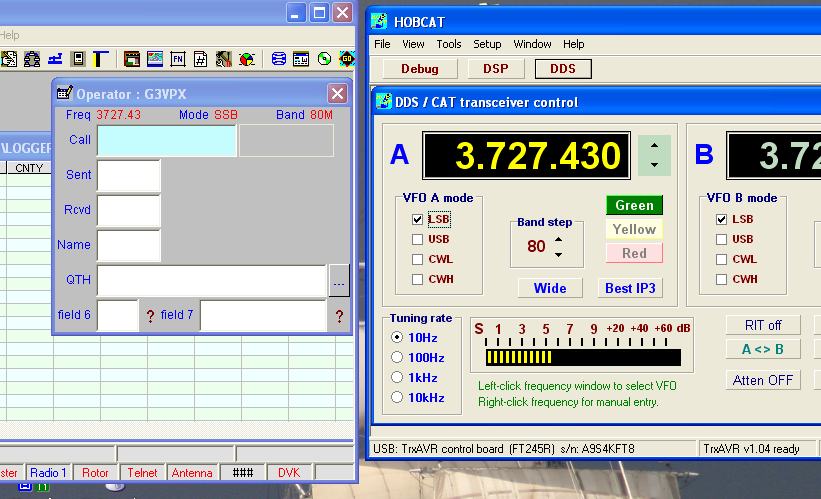
Using Ham Radio Deluxe (HRD)
HRD can be download free of charge from: http://www.ham-radio-deluxe.com/Downloads/tabid/54/Default.aspx
A configuration file from use with TrxAVR Picastar is: hrd_layout_trxavr_picastar.txt
To install the configuration
file:
Click the Customise button, then the Load
button and select and load the file. Then click Apply.
You then need to manually
configure the sliders in the arrangement shown below (Customise
button, sliders-layout tab)
HRD customised for TrxAVR-Picastar is shown below:
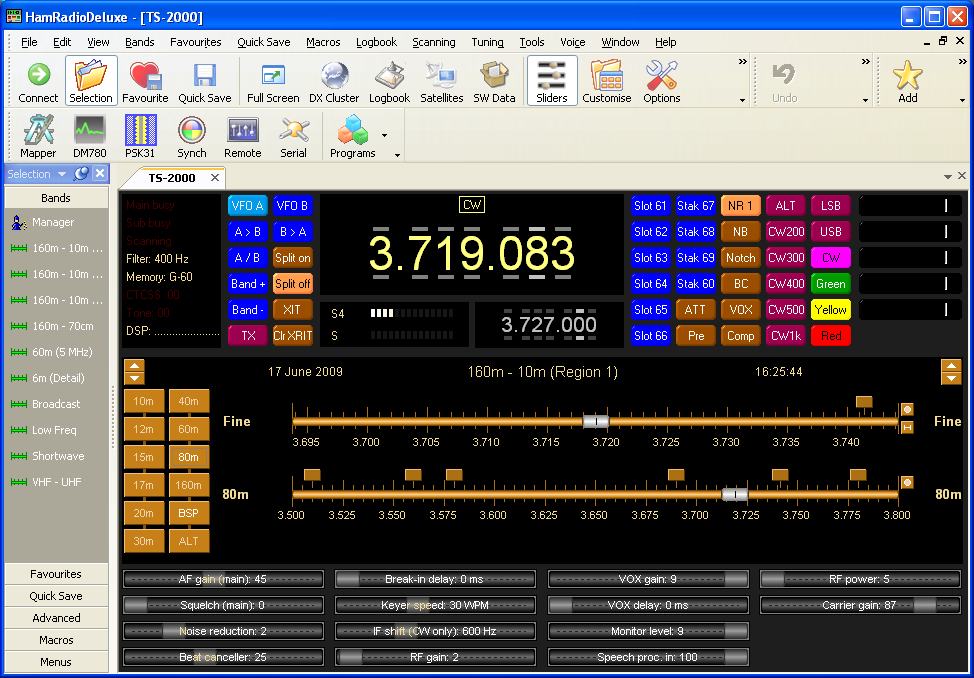
The TS2000 command list gives information on the controls
Additional explanation is given below:
Memory stacks and slots
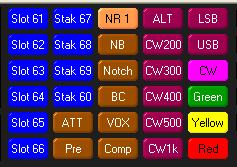
HRD buttons are of three types:
So I have defined six memory slot
buttons, labeledSlot 61, Slot 62
etc
and four memory stack buttons labeled Stak 67,
Stack 68, Stak 69 and Stak 60.
The slot buttons 61-66 are linked to quick
memory channels 1 to 6
The stack buttons are linked to quick memory channels 7 to 9 and 0.
The link to the rig is the QRnn; command, which is designed to Set and Get a quick memory channel on The TS2000.
Get, is programmed in
TrxAVR to return the current slot as 1to 6,
or 255 if no slot selection.
Its effect in HRD is to highlight the corresponding button. (Get 7,8,9,and 0
are ignored)
Set, 1 to 6 (from buttons:
Slot 61 to Slot 66) will set MemSlotNo
in TrxAVR and load that slot of
the current stack (MemStackNo) into the active VFO in TrxAVR.
The Get process then returns the slot
number and this highlights the button you have just used to load the slot
A slot button stays highlighted until you change band.
Set, 7 - 9 or 0, (from
buttons Stacks 67 - 60) will change the MemStackNo
number in TrxAVR.
The MemSlotNo variable is set to 255 so that
no slot button is then highlighted.
No slot is loaded on just changing stack. You have to then click a slot button
to load a slot from the new stack.
The Stack buttons do no highlight, but the status text on the left shows the
current stack in Picastar as shown below:
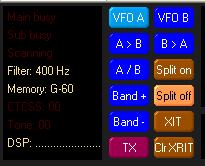
The status text indicates that TrxAVR-Picastar's current mem-stack selection
is 60.
(The G of G-60 indicates
that the current parameter set is green)
If this sounds
a bit complex..... its isn't!!
- You click a stack button to select a stack, and then you click a slot button
to select a slot from that stack.
HRD does NOT put TrxAVR-Picastar into Stack tuning mode (where the tuning encoder steps through the slots)
Slider controls
The HRD slider controls for TrxAVR-Picastar are shown below.

The controls are positioned by feedback
from the rig.
- So some controls may make a correction
after you have moved them.
and many of them will move when you change mode or parameter colour.
The RF power control is
configured as read-only and shows 5 - 100w.
The Carrier gain control controls Tx Drive (0-100)
and is conveniently below it.
Beat canceller controls the manual notch frequency (BC button to toggle on/off)
CW filter
depth, CW pitch
I couldn't find meaningfully named slider controls for these two control items
- so I chose control sliders which at least have meaningful units and ranges!
Filters
The ALT button toggles between Wide and Narrow on SSB, and between Context and Depth on CW (as keypad 6).
For CW, there are five filter width
buttons; 200, 300. 400,
500 and 1000 Hz.
These are user-defined buttons linked to five of the eleven CW filter widths
in the filters drop-down list.
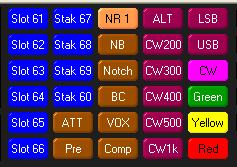
Clicking the button changes the filter
width on the rig - but the button does not highlight.
However, the filter width is shown in the status text display (CW only):
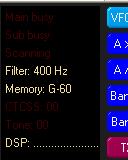
Parameter sets - Green, Yellow and Red
Three user-defined buttons switch DSP para
mater sets.
(They are linked to items 4-6 of the 'Various' drop-down list.)
These buttons do not highlight - but the current colour is in the status text:

The Y of Memory:
Y-60 indications Yellow param set. This is the only
place I could find to show this.
Note
that filter width will change when you change parameter colour.
RIT / XIT
I have provided buttons for:
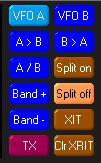
Coloured buttons
The window below illustrates
how I have done this.
You need to go to the buttons tab and set up styles 1 to 6
and default as shown below.
You have to set a standard and selected (highlighted)
colour for each button
I have selected black background and black text for the default style to make
the drop-down buttons disappear.
(I have buttons linked to drop-down list functions, but I don't use the drop
down lists themselves.)